Add Finix to your app
Instantly add customer bank accounts to Finix to accept and send payments with tokenized payment information. It’s fast, frictionless, and secure.
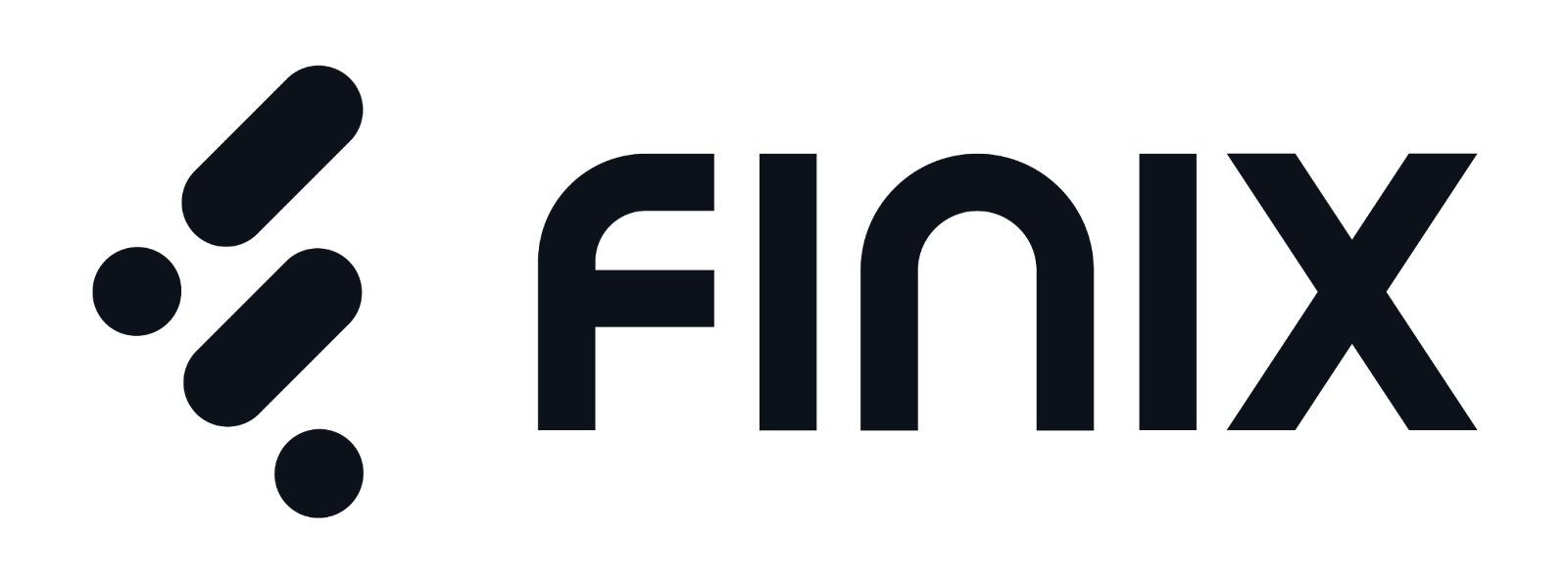
Overview
Finix and Plaid have partnered to bring Finix’s customers a fast, frictionless, and secure solution to adding bank accounts to Finix’s platform for payments. The partnership makes it simple and secure to use bank accounts for Finix’s suite of payments solutions, including ACH Direct Debits and bank payouts. Some highlights of the joint solution include:
- Instant bank account existence and ownership validation, which makes it fast and secure to board customers onto Finix’s platform
- An excellent user experience, with customers able to connect their bank accounts to Finix with Plaid Link
- Optionality, with API and low-code / embedded versions of the Plaid Link experience available to Finix customers
Finix customers can choose to embed Plaid Link into their own front-end experiences to connect their users’ bank accounts, or use Finix’s low-code / no-code onboarding forms that come with Plaid Link embedded. Both options deliver a smooth, secure experience for Finix customers. Both options let Finix customers use Plaid-connected bank accounts for Finix’s suite of payments solutions.
Getting Started
You'll first want to familiarize yourself with Plaid Link, a drop-in client-side integration for the Plaid API that handles input validation, error handling, and multi-factor authentication. You will also need to have a verified Finix account to add a bank funding source. Your customers will use Link to authenticate with their financial institution and select the bank account they wish to connect. From there, you'll receive a Plaid access_token and a Finix processor_token, which allows you to quickly and securely verify a bank funding source via Finix's API without having to store any sensitive banking information. Utilizing Plaid + Finix enables a seamless workflow for connecting external financial accounts to Finix.
Instructions
Set up your accounts
You'll need accounts at both Plaid and Finix in order to use the Plaid + Finix integration. You'll also need to enable your Plaid account for the Finix integration.
First, you will need to work with the Finix team to sign up for a Finix account, if you do not already have one.
Next, verify that your Plaid account is enabled for the integration. If you do not have a Plaid account, create one.
To enable your Plaid account for the integration, go to the Integrations section of the account dashboard. If the integration is off, simply click the 'Enable' button for Finix to enable the integration.
You'll need to complete your Plaid Application Profile in the Dashboard, which involves filling out basic information about your app, such as your company name and website. This step helps your end-users learn more how your product uses their bank information and is also required for connecting to some banks.
Finally, you'll need to go to the Link customization UI and pick the use cases that you will be using Finix to power, so that Plaid can request the appropriate authorization and consent from your end users. If you have any questions, contact Finix.
Create a link_token
In order to integrate with Plaid Link, you will first need to create a link_token. A link_token
is a short-lived, one-time use token that is used to authenticate your app with Link. To create one,
make a /link/token/create request with your client_id, secret, and a few other
required parameters from your app server. For a full list of link_token configurations, see /link/token/create.
To see your client_id and secret, visit the Plaid Dashboard.
const request: LinkTokenCreateRequest = {
loading_sample: true
};
try {
const response = await plaidClient.linkTokenCreate(request);
const linkToken = response.data.link_token;
} catch (error) {
// handle error
}Integrate with Plaid Link
Once you have a link_token, all it takes is a few lines of client-side JavaScript to launch
Link. Then, in the onSuccess callback, you can call a simple server-side handler to exchange
the Link public_token for a Plaid access_token and a Finix processor_token.
<button id="linkButton">Open Link - Institution Select</button>
<script src="https://cdn.plaid.com/link/v2/stable/link-initialize.js"></script>
<script>
(async function(){
var linkHandler = Plaid.create({
// Make a request to your server to fetch a new link_token.
token: (await $.post('/create_link_token')).link_token,
onSuccess: function(public_token, metadata) {
// The onSuccess function is called when the user has successfully
// authenticated and selected an account to use.
//
// When called, you will send the public_token and the selected accounts,
// metadata.accounts, to your backend app server.
sendDataToBackendServer({
public_token: public_token,
accounts: metadata.accounts
});
},
onExit: function(err, metadata) {
// The user exited the Link flow.
if (err != null) {
// The user encountered a Plaid API error prior to exiting.
}
// metadata contains information about the institution
// that the user selected and the most recent API request IDs.
// Storing this information can be helpful for support.
},
});
})();
// Trigger the authentication view
document.getElementById('linkButton').onclick = function() {
// Link will automatically detect the institution ID
// associated with the public token and present the
// credential view to your user.
linkHandler.open();
};
</script>See the Link parameter reference for complete documentation on possible configurations.
Plaid.create accepts one argument, a configuration Object, and returns an Object with three functions, open, exit, and destroy. Calling open will display the "Institution Select" view, calling exit will close Link, and calling destroy will clean up the iframe.
Write server-side handler
The Link module handles the entire onboarding flow securely and quickly, but does not actually retrieve account
data for a user. Instead, the Link module returns a public_token and an accounts array, which is a property
on the metadata object, via the onSuccess callback. Exchange this public_token for a Plaid access_token
using the /item/public_token/exchange API endpoint.
The accounts array will contain information about bank accounts associated with the credentials entered by the
user, and may contain multiple accounts if the user has more than one bank account at the institution. If you want the user to specify only a single account to link so you know which account to use with Finix, set Account Select to "enabled for one account" in the Plaid Dashboard. When this setting is selected, the accounts array will always contain exactly one account.
Once you have identified the account you will use, you will send the access_token and account_id property of the account to Plaid via the /processor/token/create endpoint in order to create a Finix processor_token. You'll send this token
to Finix and they will use it to securely retrieve account details from Plaid.
You can create Finix processor_tokens in both API environments:
- Sandbox (https://sandbox.plaid.com): test simulated users
- Production (https://production.plaid.com): production environment for when you're ready to go live and have valid Finix Production credentials
const {
Configuration,
PlaidApi,
PlaidEnvironments,
ProcessorTokenCreateRequest,
} = require('plaid');
// Change sandbox to production when you're ready to go live!
const configuration = new Configuration({
basePath: PlaidEnvironments[process.env.PLAID_ENV],
baseOptions: {
headers: {
'PLAID-CLIENT-ID': process.env.PLAID_CLIENT_ID,
'PLAID-SECRET': process.env.PLAID_SECRET,
'Plaid-Version': '2020-09-14',
},
},
});
const plaidClient = new PlaidApi(configuration);
try {
// Exchange the public_token from Plaid Link for an access token.
const tokenResponse = await plaidClient.itemPublicTokenExchange({
public_token: publicToken,
});
const accessToken = tokenResponse.data.access_token;
// Create a processor token for a specific account id.
const request: ProcessorTokenCreateRequest = {
access_token: accessToken,
account_id: accountID,
processor: 'finix',
};
const processorTokenResponse = await plaidClient.processorTokenCreate(
request,
);
const processorToken = processorTokenResponse.data.processor_token;
} catch (error) {
// handle error
}
For a valid request, the API will return a JSON response similar to:
{
"processor_token": "processor-sandbox-0asd1-a92nc",
"request_id": "m8MDnv9okwxFNBV"
}For possible error codes, see the full listing of Plaid error codes.
Example code in Plaid Pattern
For a real-life example of an app that incorporates the creation of processor tokens, see the Node-based Plaid Pattern Account Funding sample app. Pattern Account Funding is a sample account funding app that creates a processor token to send to your payment partner. The processor token creation code can be found in items.js
Launching to Production
Test with Sandbox credentials
To test the integration in Sandbox mode, simply use the Plaid Sandbox credentials
along when launching Link with a link_token created in the Sandbox environment.
When testing in the Sandbox, you have the option to use the /sandbox/public_token/create endpoint instead of the end-to-end Link flow to create a public_token. When using the /sandbox/public_token/create-based flow, the Account Select flow will be bypassed and the accounts array will not be populated. On Sandbox, instead of using the accounts array, you can call /accounts/get and test with any returned account ID associated with an account with the subtype checking or savings.
Get ready for production
Your account is immediately enabled for our Sandbox environment (https://sandbox.plaid.com). To move to Production, please request access from the Dashboard. You will need Finix Production credentials prior to initiating live traffic in the Finix API with Plaid.
Support and questions
Find answers to many common integration questions and concerns—such as pricing, sandbox and test mode usage, and more, in our docs.
If you're still stuck, open a support ticket with information describing the issue that you're experiencing and we'll get back to you as soon as we can.