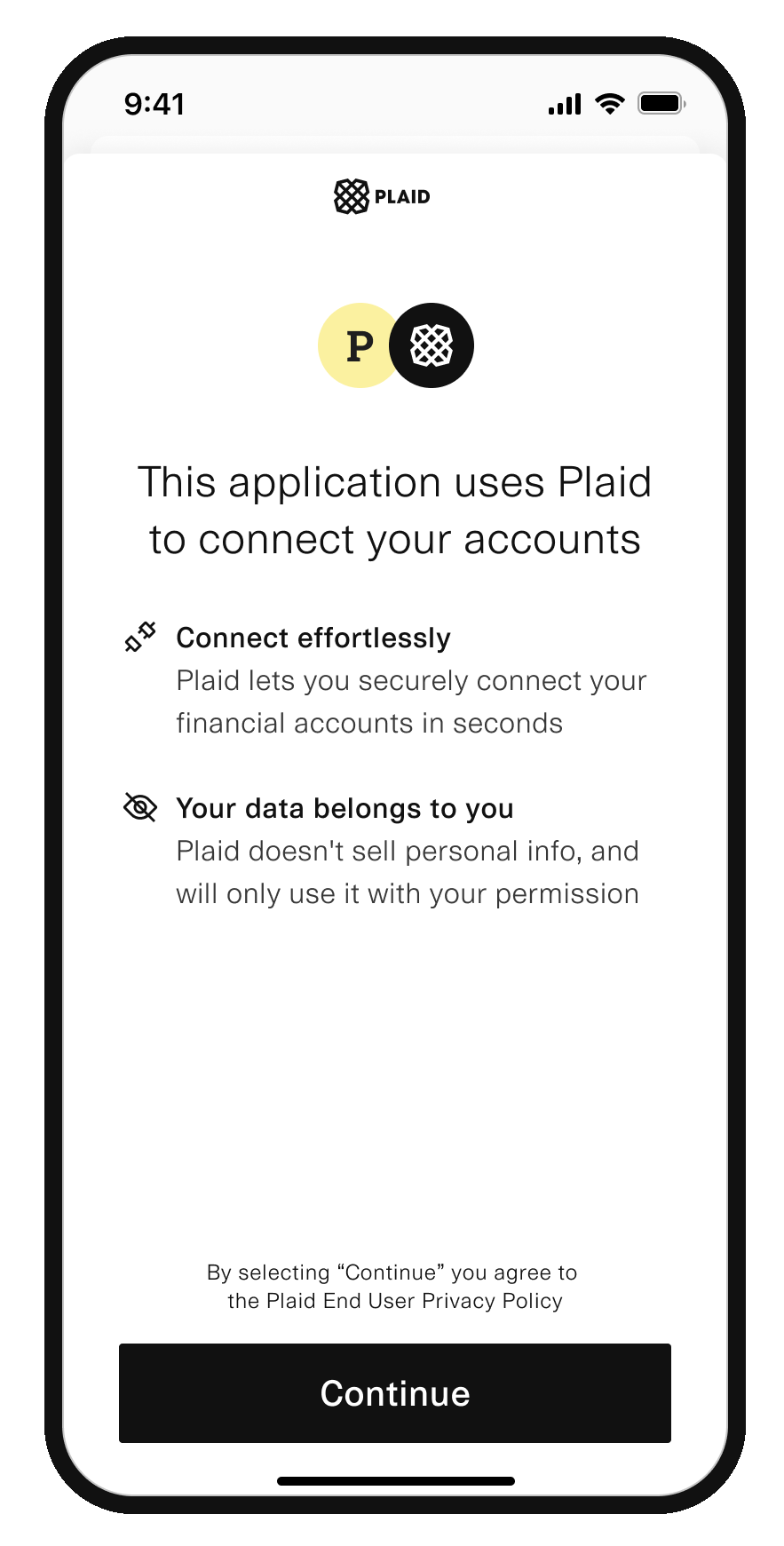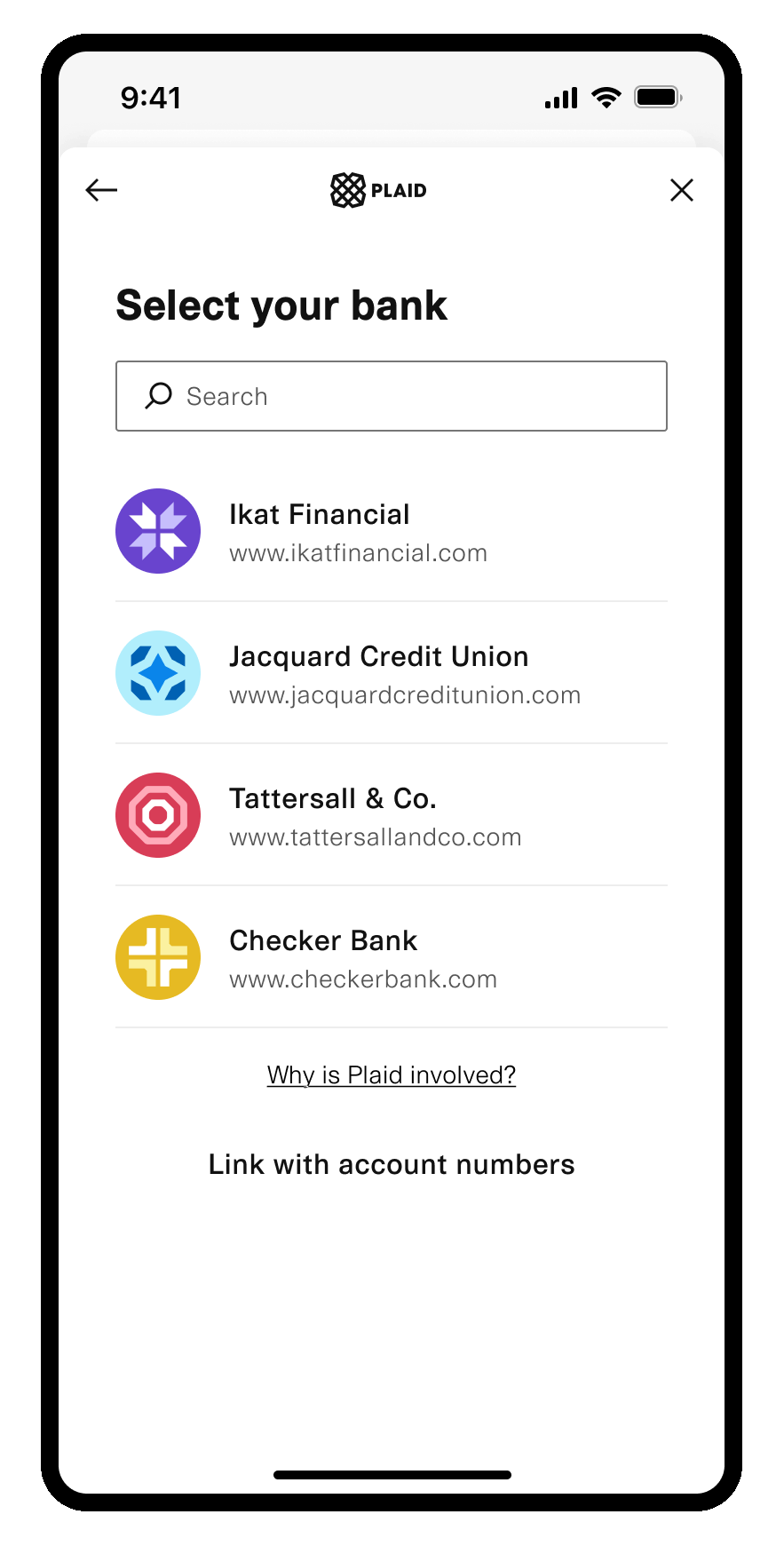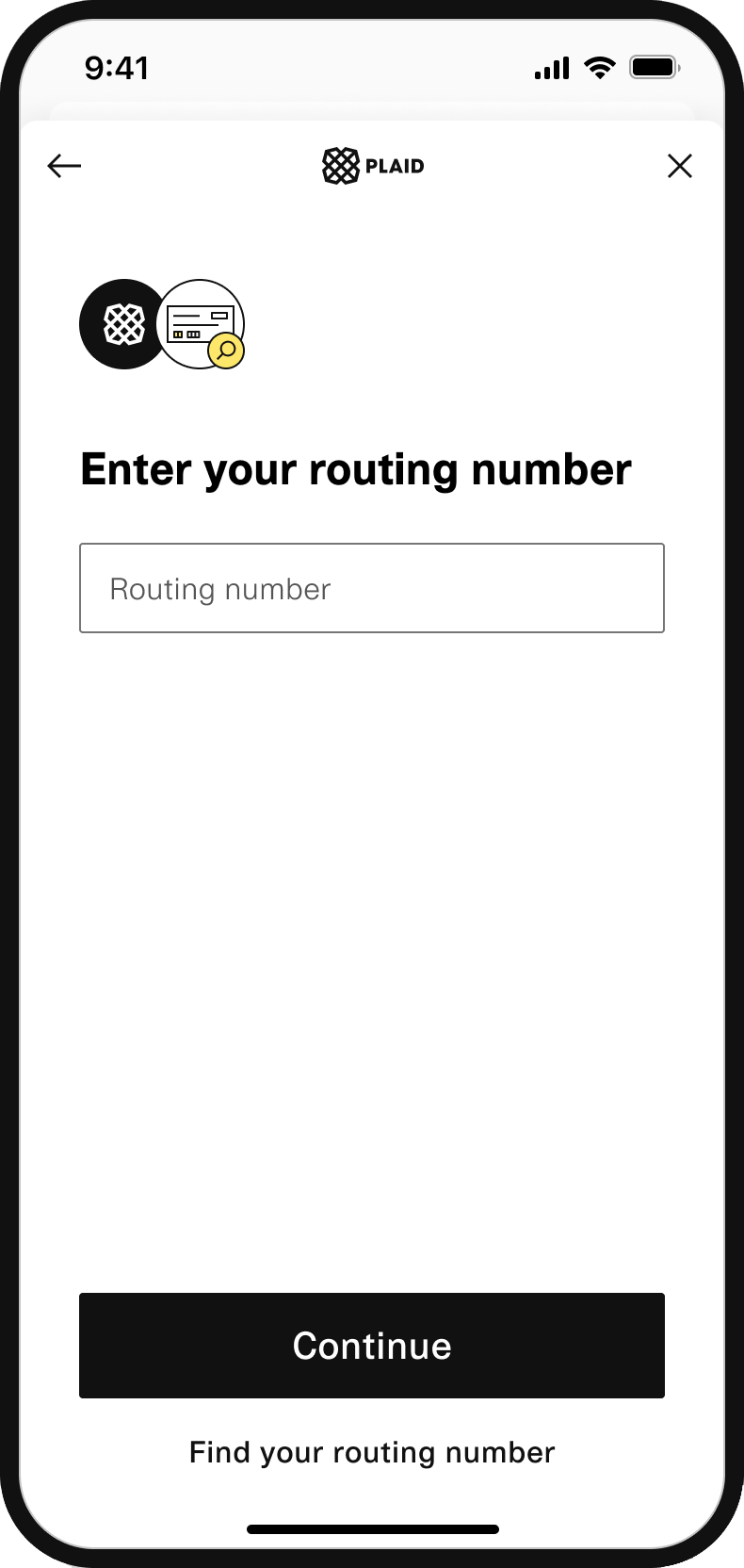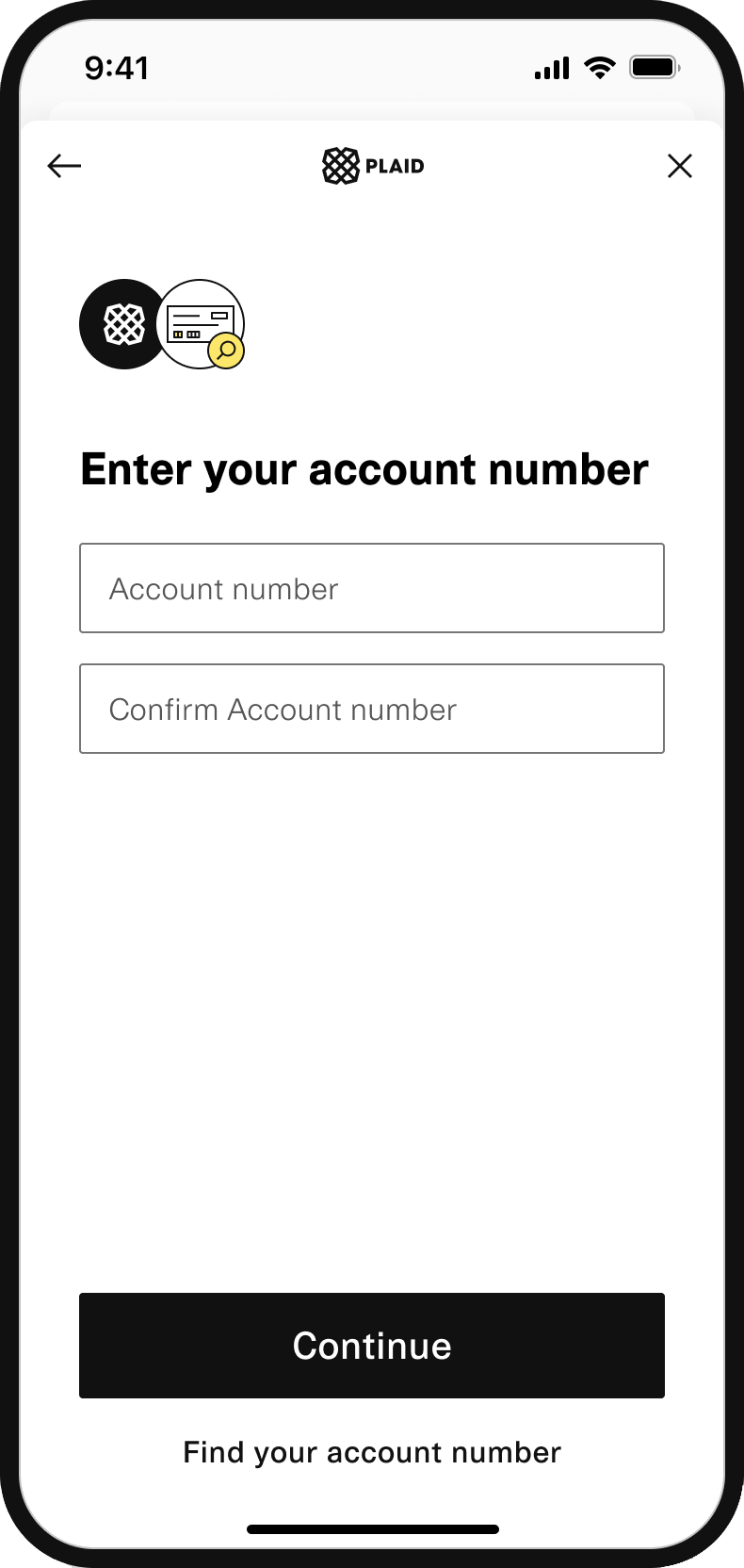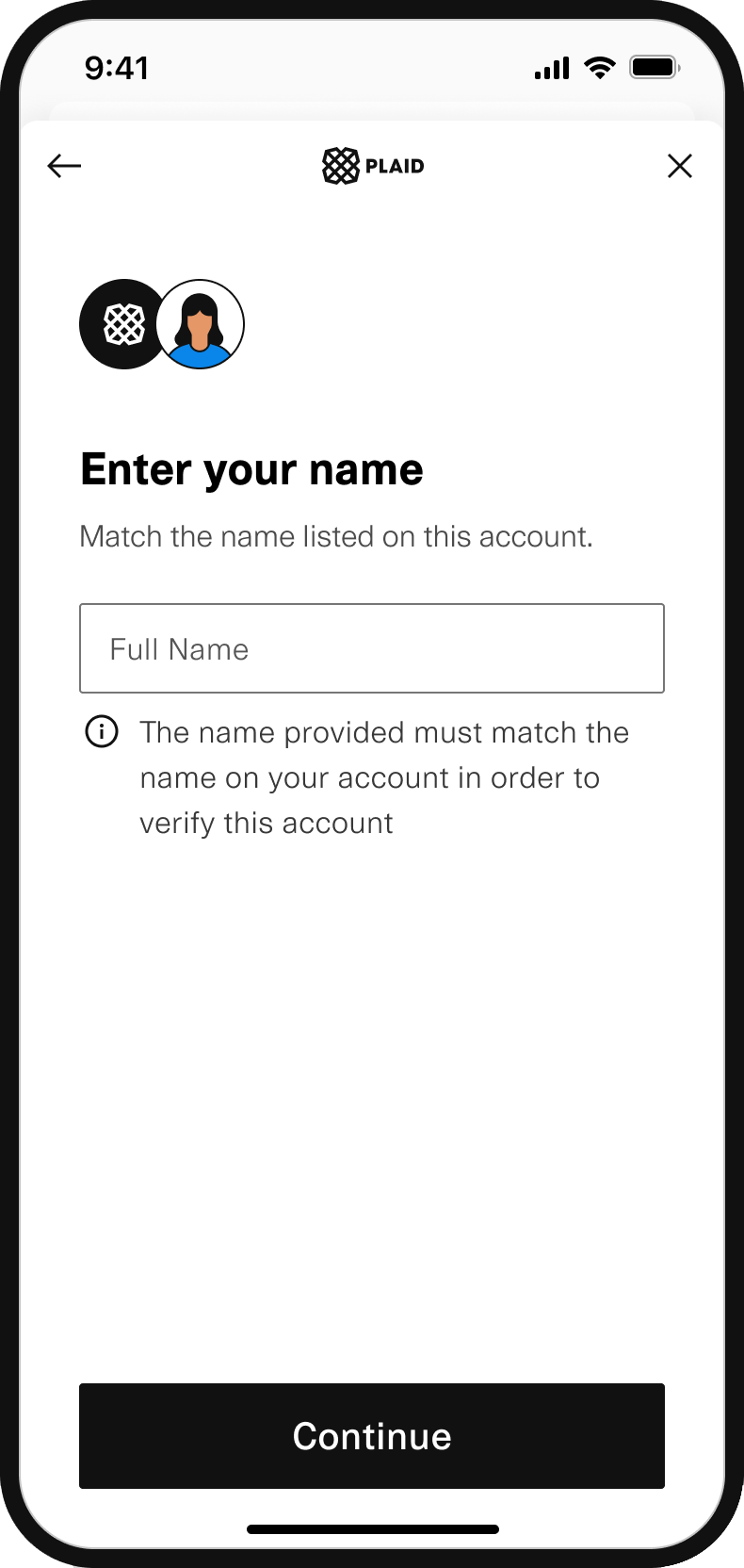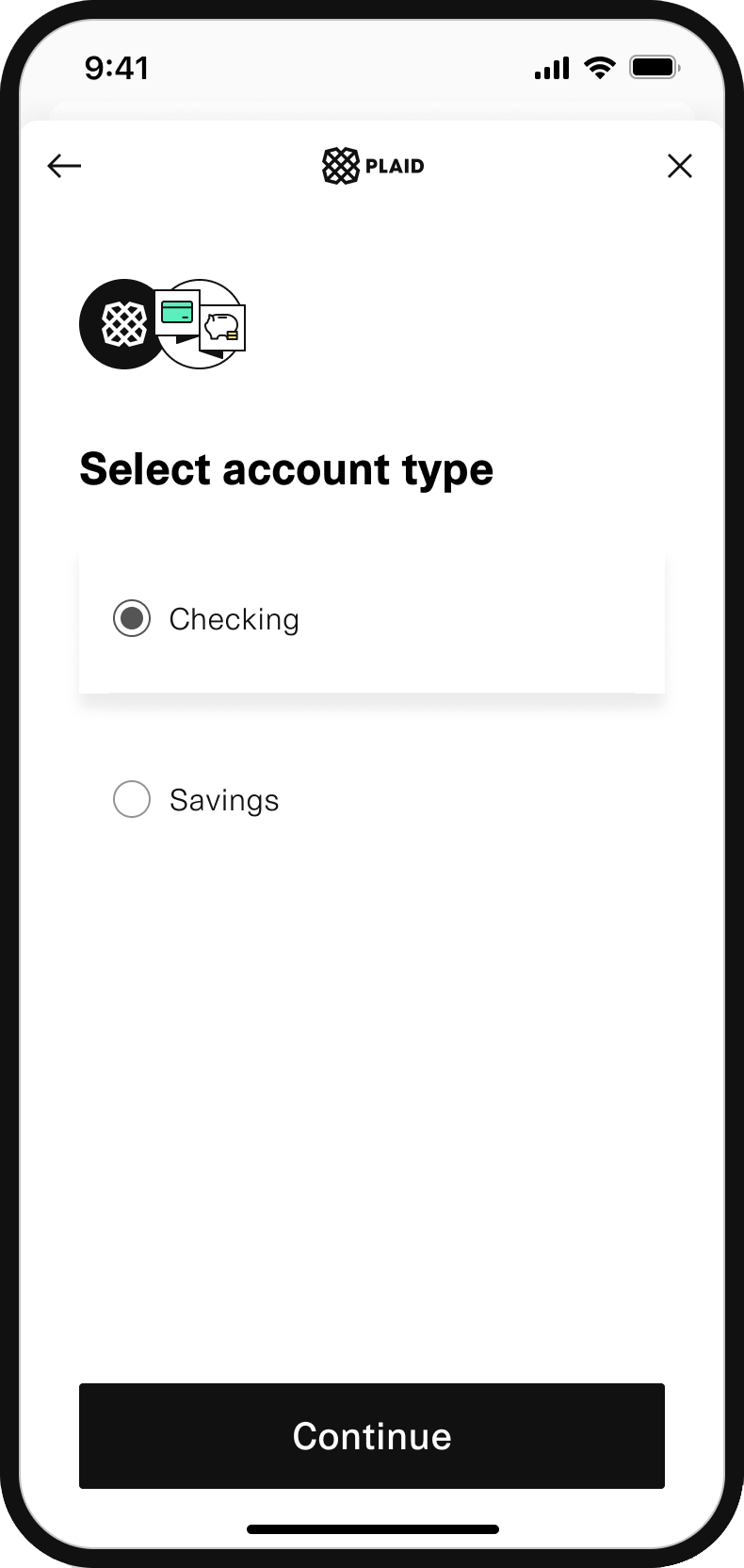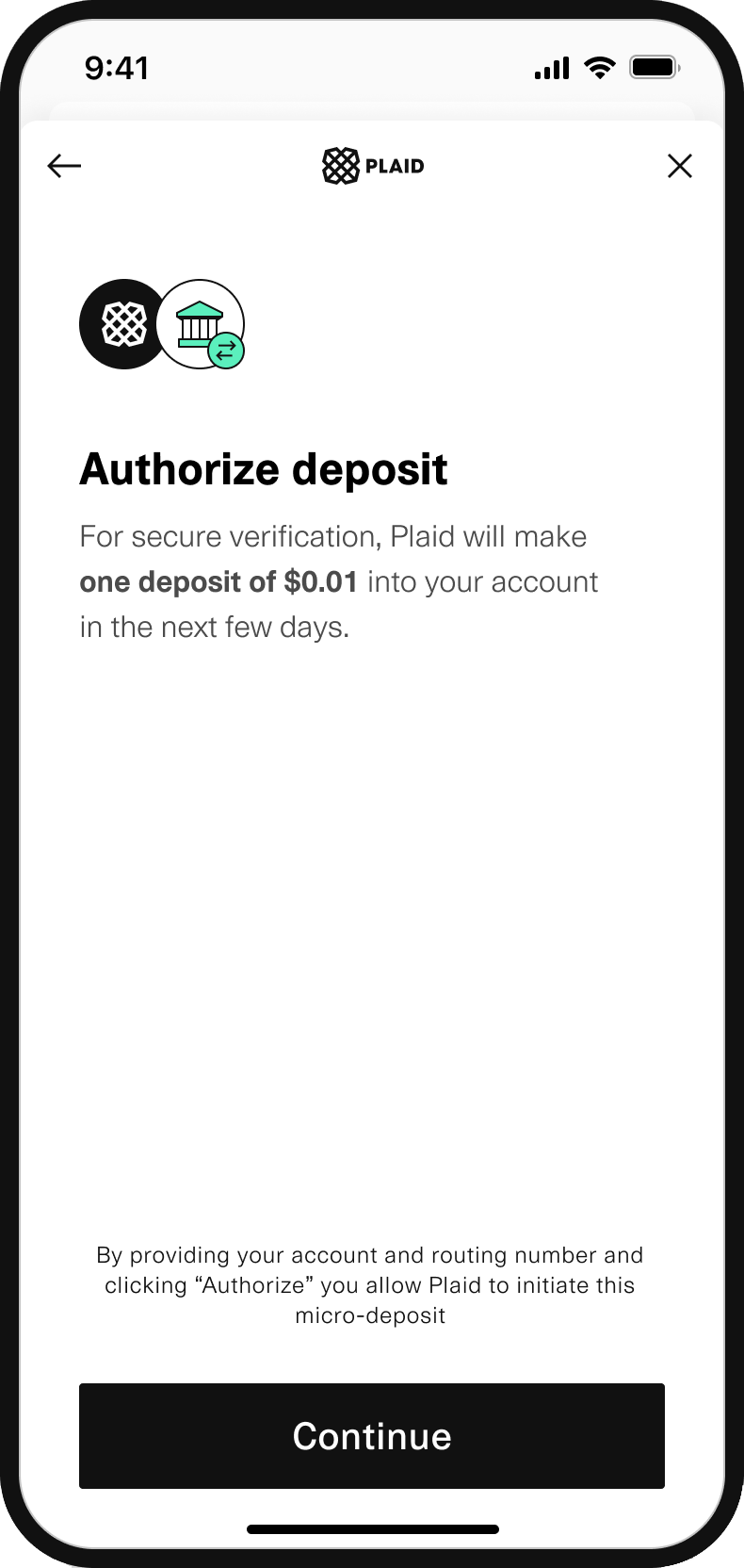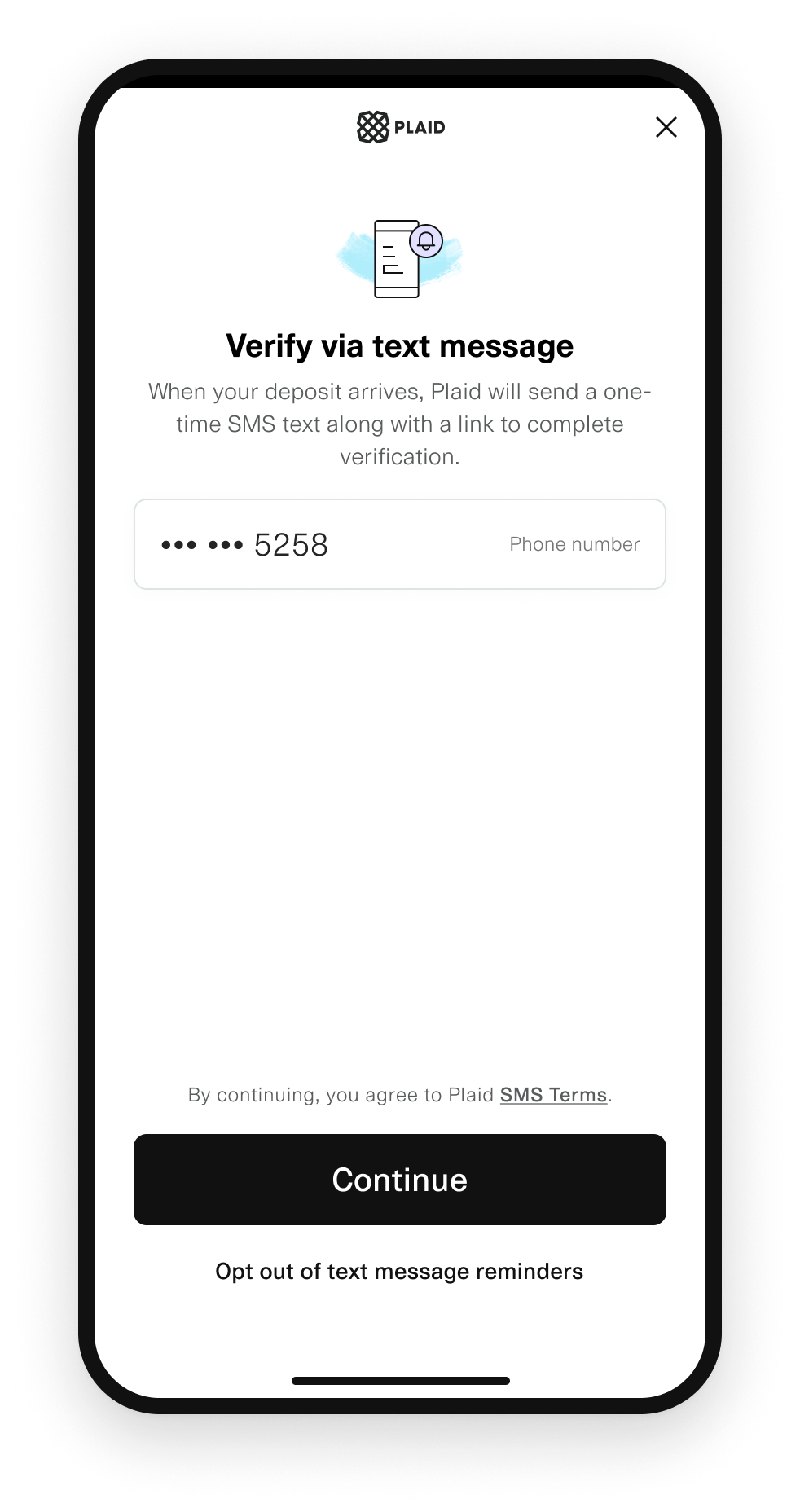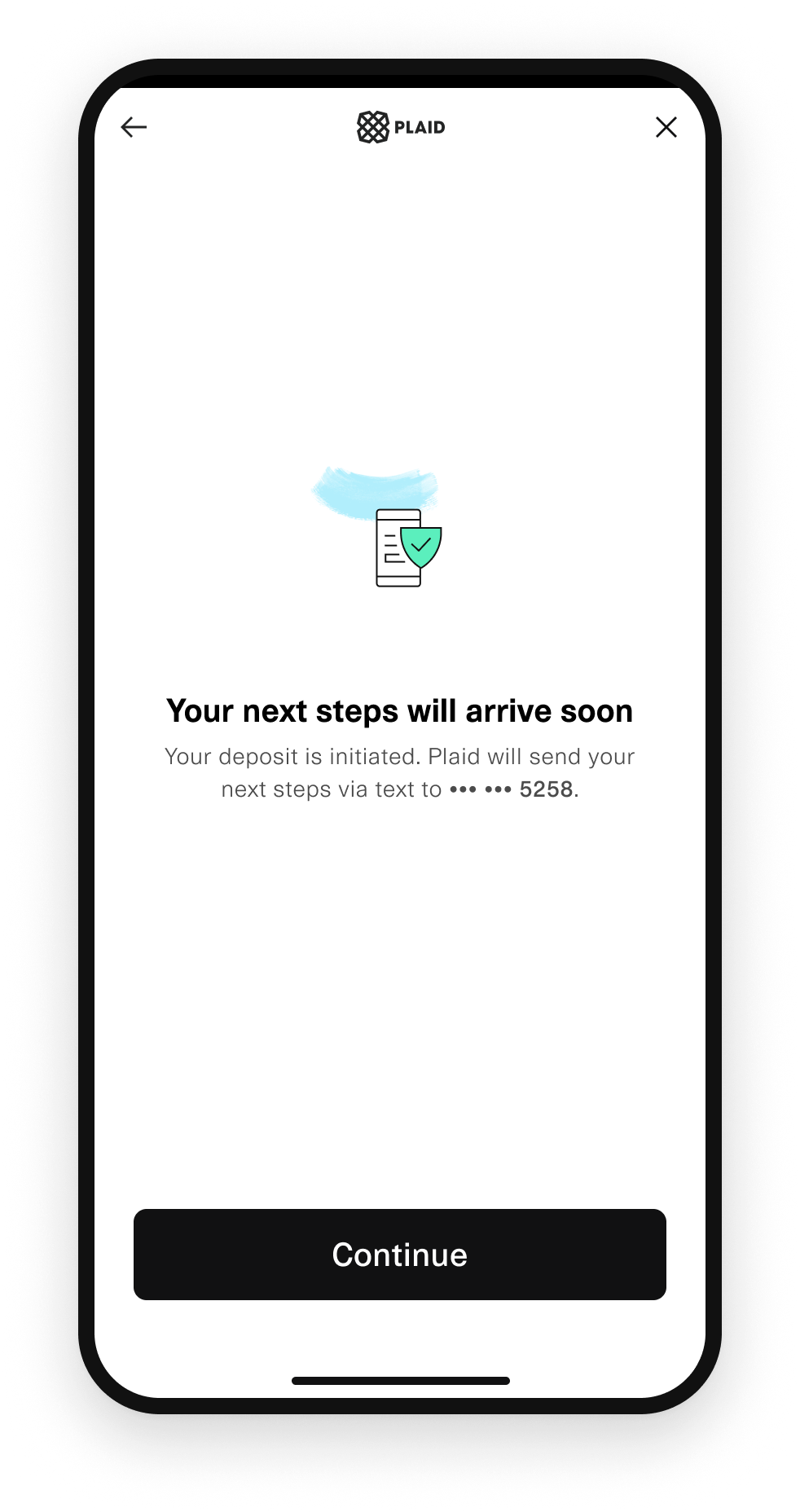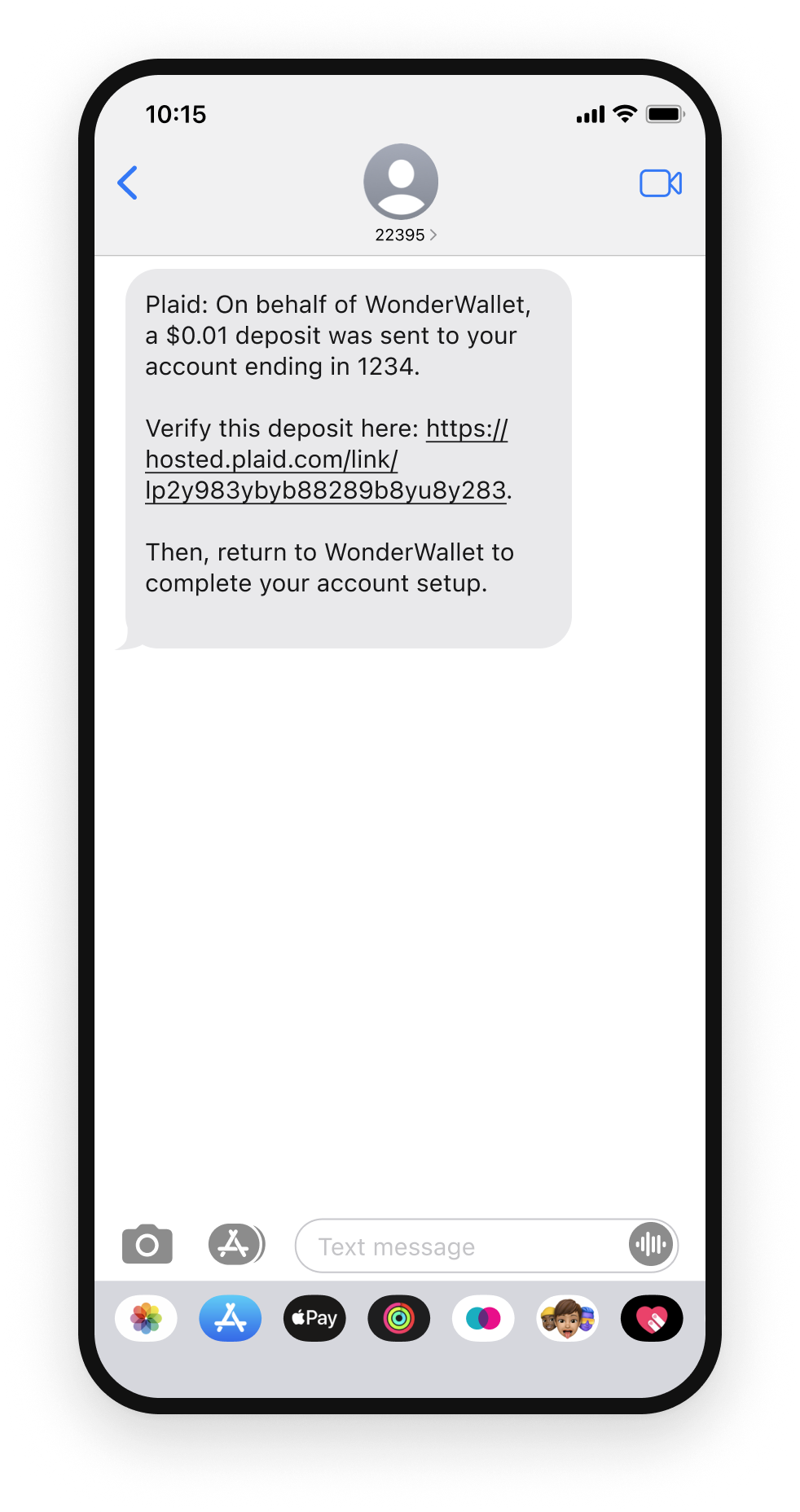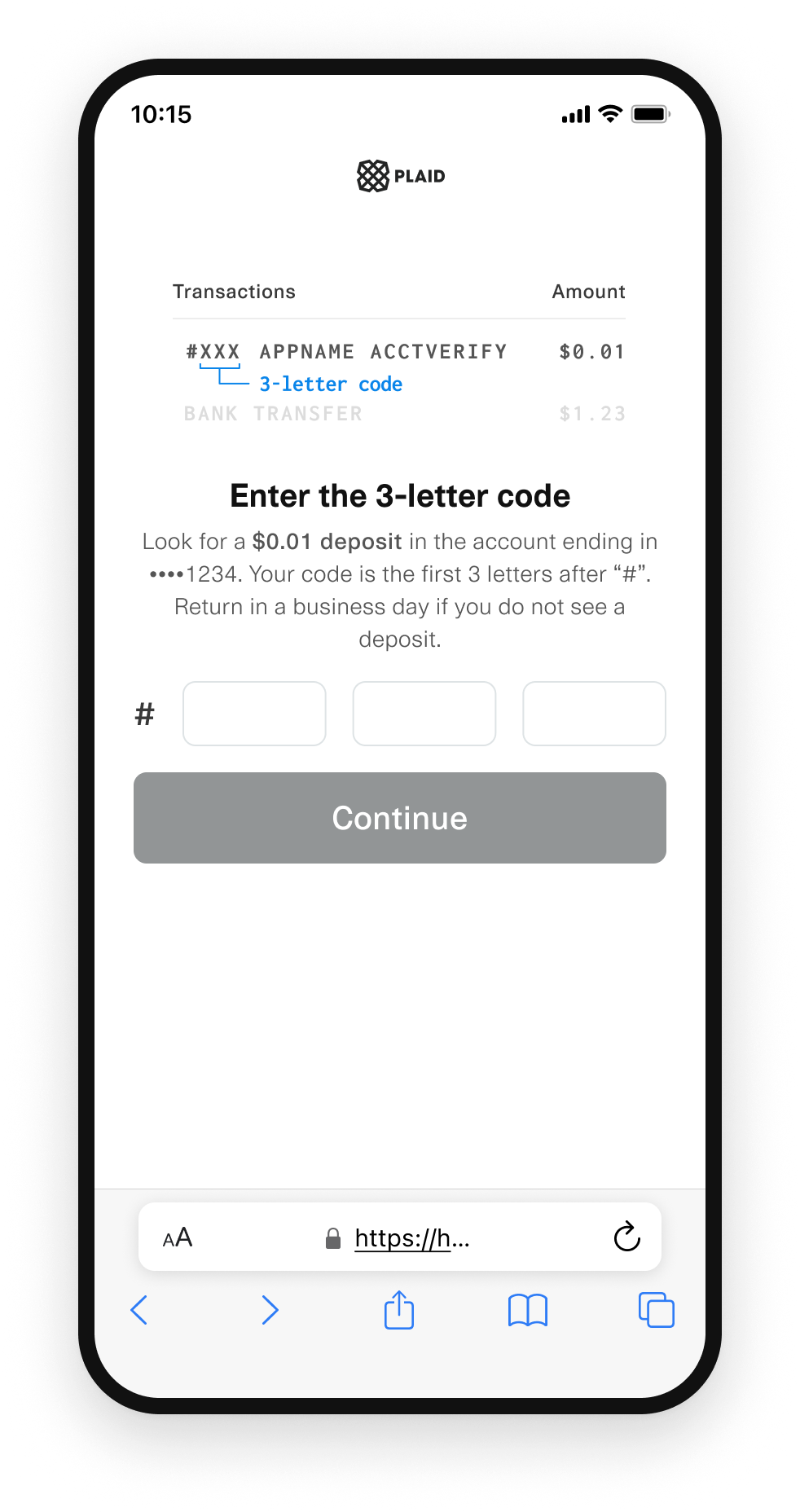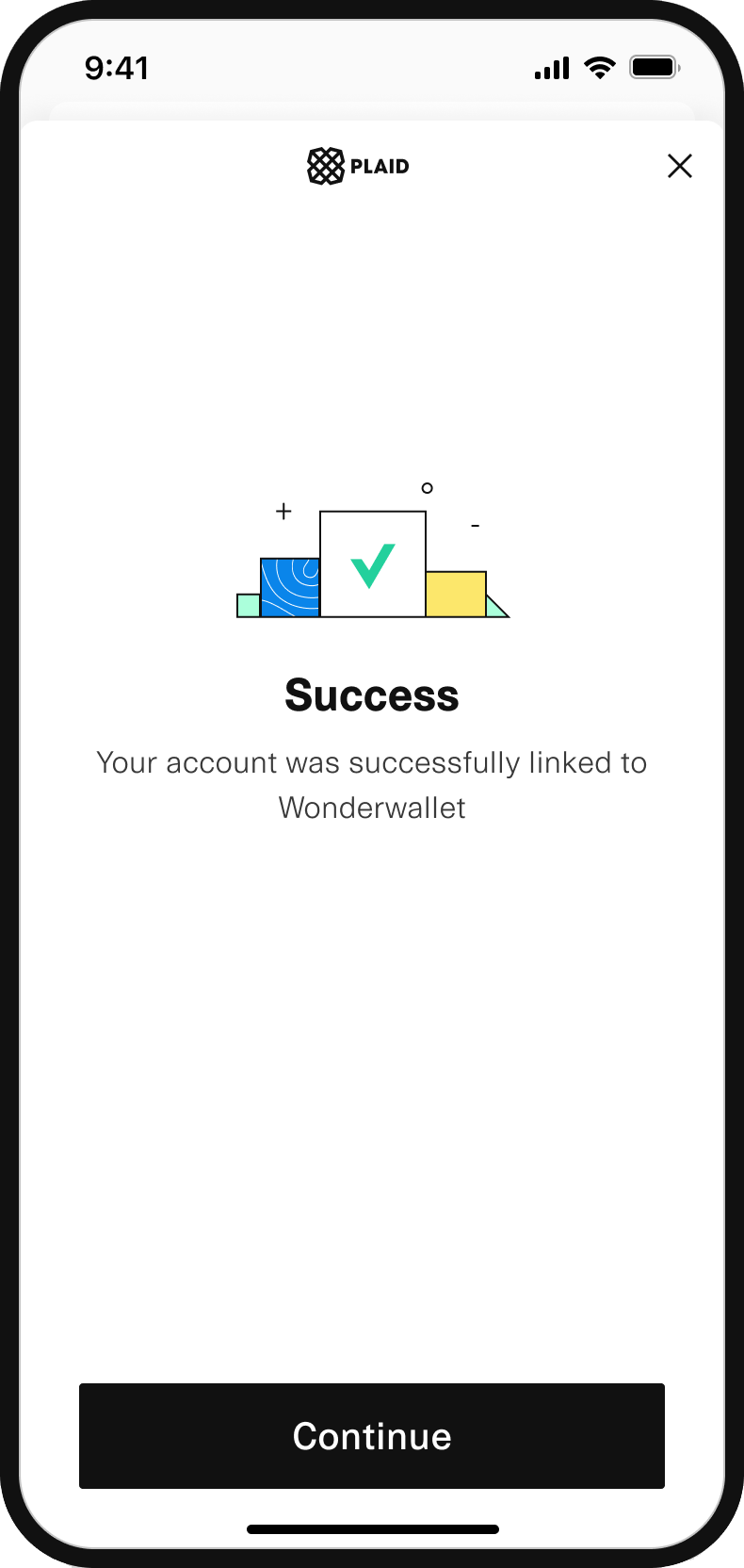Same Day Micro-deposits
Learn how to authenticate your users with a manually verified micro-deposit
Overview
Same Day Micro-deposits can be used to authenticate any bank account in the US, but especially for the ~2,000 institutions that don't support Instant Auth, Instant Match, or Automated Micro-deposit verification. Plaid will make a deposit that will post within one business day (using Same Day ACH, which is roughly two days faster than the standard micro-deposit experience of two to three days). Users are instructed to manually verify the code in the transaction description deposited in the account.
The Same Day Micro-deposit flow
A user connects their financial institution using the following connection flow:
- Starting on a page in your app, the user clicks an action that opens Plaid Link with the correct Auth configuration.
- Inside of Plaid Link, the user enters the micro-deposit initiation flow and provides their legal name, account and routing number.
- Upon successful authentication, Link closes with a
public_tokenand ametadataaccount status ofpending_manual_verification. - Behind the scenes, Plaid sends a micro-deposit to the user's account that will post within one to two business days.
- After one to two days, the user is prompted to verify the code in the transaction description in their account, by
opening Link with a generated
link_token.
Plaid will not reverse the $0.01 micro-deposit credit.
When these steps are done, your user's Auth data is verified and ready to fetch.
Demoing the flow in Link
You can try out the Same Day Micro-deposits flow in an Interactive Demo. For more details, see the testing guide.
Implementation steps
Enable Same Day micro-deposits
Enable Same Day micro-deposits via the Account Verification Dashboard. Alternatively, you can also enable this flow by setting the auth.same_day_microdeposits_enabled: true parameter when calling /link/token/create.
Create a link_token
Create a link_token with the following parameters:
productsarray should include onlyauthortransferas a product when using same-day manual micro-deposit verification. While in most cases additional products can be added to existing Plaid Items, Items created for Same Day manual micro-deposit verification are an exception and cannot be used with any Plaid products other than Auth or Transfer.
Approximately 30% of Items verified by Same Day micro-deposits can also be verified by /identity/match or /signal/evaluate. If using Identity Match or Signal Transaction Scores in this way, they should be added to the Item via the required_if_supported_products, optional_products, or additional_consented_products fields rather than the products array. For more details, see Identity Match and Signal Transaction Scores. All Items verified by Same Day micro-deposits are also compatible with statement-based verification via Identity Document Upload.
country_codesset to['US']– Micro-deposit verification is currently only available in the United States.
Initialize Link with a link_token
After creating a link_token for the auth product, use it to initialize Plaid Link.
When the user successfully inputs their account and routing numbers, the onSuccess() callback
function (or the equivalent field in /link/token/get, if using the Hosted Link integration method) will return a public_token, with verification_status equal to 'pending_manual_verification'.
const linkHandler = Plaid.create({
// Fetch a link_token configured for 'auth' from your app server
token: (await $.post('/create_link_token')).link_token,
onSuccess: (public_token, metadata) => {
// Send the public_token and connected accounts to your app server
$.post('/exchange_public_token', {
publicToken: public_token,
accounts: metadata.accounts,
});
metadata = {
...,
link_session_id: String,
institution: {
name: null, // name is always null for Same Day Micro-deposits
institution_id: null // institution_id is always null for Same Day Micro-deposits
},
accounts: [{
id: 'vzeNDwK7KQIm4yEog683uElbp9GRLEFXGK98D',
mask: '1234',
name: "Checking...1234",
type: 'depository',
subtype: 'checking',
verification_status: 'pending_manual_verification'
}]
}
},
// ...
});
// Open Link on user-action
linkHandler.open();Display a "pending" status in your app
Because Same Day verification usually takes one business day to complete, we recommend displaying a UI in your app that communicates to a user that verification is currently pending.
You can use the verification_status key returned in the onSuccess metadata.accounts object once
Plaid Link closes successfully.
verification_status: 'pending_manual_verification';You can also fetch the verification_status for an
Item's account via the Plaid API, to obtain the latest account status.
Exchange the public token
In your own backend server, call the /item/public_token/exchange
endpoint with the Link public_token to
obtain an access_token.
When using same-day micro-deposit verification, only one account can be associated with each access token. If you want to allow a user to link multiple accounts at the same institution using same-day micro-deposits, you will need to create a new Link flow and generate a separate access token for each account.
To test your integration outside of Production, see Testing Same Day Micro-deposits in Sandbox.
// publicToken and accountID are sent from your app to your backend-server
const accountID = 'vzeNDwK7KQIm4yEog683uElbp9GRLEFXGK98D';
const publicToken = 'public-sandbox-b0e2c4ee-a763-4df5-bfe9-46a46bce993d';
// Obtain an access_token from the Link public_token
const response = await client
.itemPublicTokenExchange({
public_token: publicToken,
})
.catch((err) => {
// handle error
});
const accessToken = response.access_token;
{
"access_token": "access-sandbox-5cd6e1b1-1b5b-459d-9284-366e2da89755",
"item_id": "M5eVJqLnv3tbzdngLDp9FL5OlDNxlNhlE55op",
"request_id": "m8MDnv9okwxFNBV"
}Check the account verification status (optional)
In some cases you may want to implement logic in your app to display the verification_status of
an Item that is pending manual verification. The /accounts/get
API endpoint allows you to query this information.
To be notified via webhook when Plaid has sent the micro-deposit to your end user, see micro-deposit events.
// Fetch the accountID and accessToken from your database
const accountID = 'vzeNDwK7KQIm4yEog683uElbp9GRLEFXGK98D';
const accessToken = 'access-sandbox-5cd6e1b1-1b5b-459d-9284-366e2da89755';
const request: AccountsGetRequest = {
access_token: accessToken,
};
const response = await client.accountsGet(request).catch((err) => {
// handle error
});
const account = response.accounts.find((a) => a.account_id === accountID);
const verificationStatus = account.verification_status;
{
"accounts": [
{
"account_id": "vzeNDwK7KQIm4yEog683uElbp9GRLEFXGK98D",
"balances": { Object },
"mask": "0000",
"name": "Checking...0000",
"official_name": null,
"type": "depository",
"subtype": "checking",
"verification_status":
"pending_manual_verification" |
"manually_verified" |
"verification_failed",
},
...
],
"item": { Object },
"request_id": String
}Prompt user to verify micro-deposit code in Link
After one to two business days, the micro-deposit sent to the user's account is expected to be posted. To securely verify a Same Day Micro-deposits account, your user needs to come back into Link to verify the code in the transaction description.
When the micro-deposit posts to your end user's bank account, the transaction description will be written with the format:
#XXX <clientName> ACCTVERIFYThe # will be followed with the three letter code required for verification. The <clientName> is defined by the value of
the client_name parameter that was used to create the link_token that initialized Link. Due to network requirements, the client_name will be truncated to the first 11 characters and ACCTVERIFY will be added to signify the deposit is for account verification.
Users with business or corporate accounts that have ACH debit blocks enabled on
their account may need to authorize Plaid's Company / Tax ID, 1460820571, to
avoid any issues with linking their accounts.
To optimize conversion, we strongly recommend sending your user a notification (e.g. email, SMS, push notification) prompting them to come back into your app and verify the micro-deposit code. To be notified via webhook when Plaid has sent the micro-deposit to your end user, see micro-deposit events.
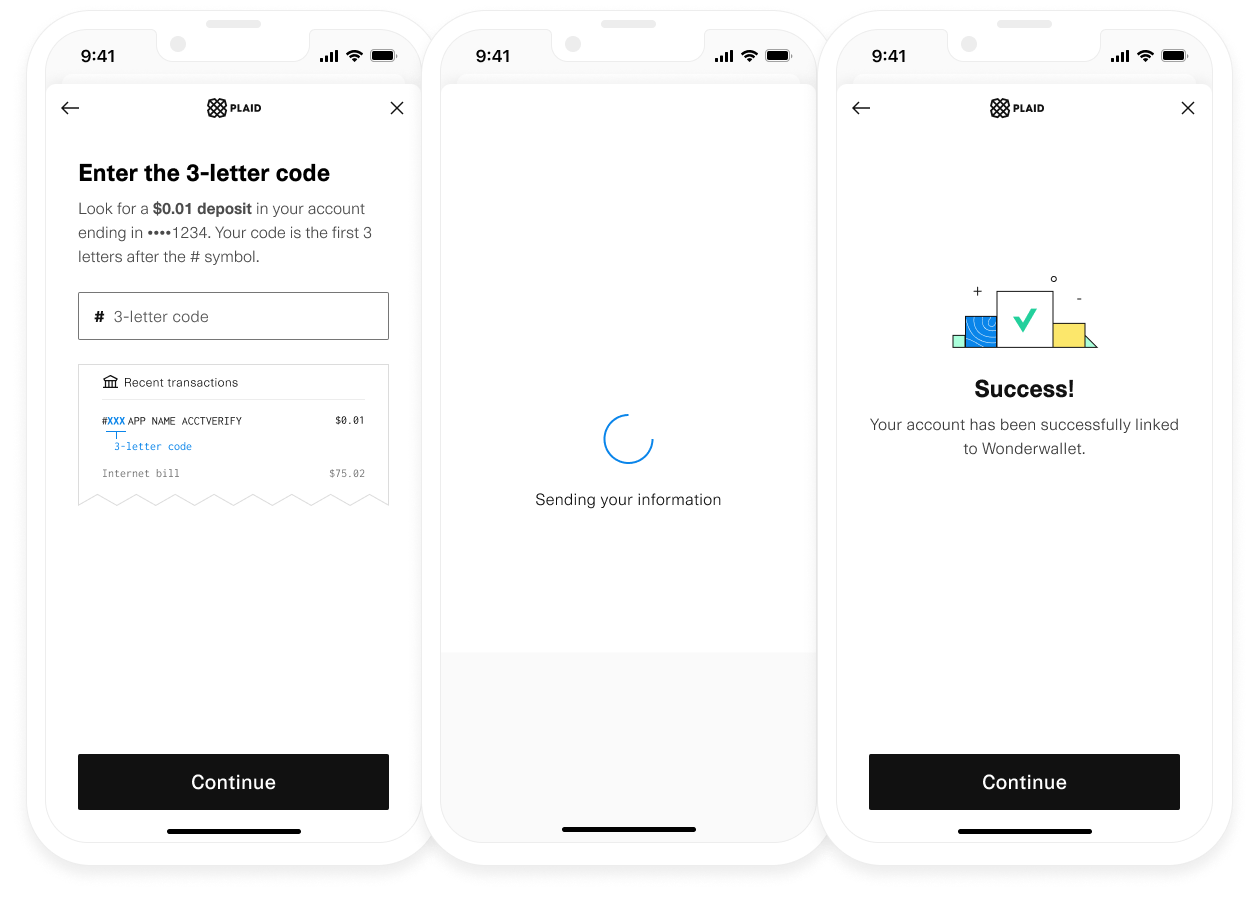
Verification of Same Day Micro-deposits is performed in two steps:
- In your backend server, create a new
link_tokenfrom the associatedaccess_tokenfor the given user. - Pass the generated
link_tokeninto your client-side app, using thetokenparameter in the Link configuration. This will automatically trigger the micro-deposit verification flow in Link.
Create a new link_token from a persistent access_token
Generate a link_token for verifying micro-deposits by passing the user's associated access_token to the
/link/token/create API endpoint. Note that the products field should not be set because the micro-deposits verification flow does not change the products associated with the given access_token.
// Using Express
app.post('/api/create_link_token', async function (request, response) {
// Get the client_user_id by searching for the current user
const user = await User.find(...);
const clientUserId = user.id;
const request = {
user: {
client_user_id: clientUserId,
},
client_name: 'Plaid Test App',
language: 'en',
webhook: 'https://webhook.sample.com',
country_codes: [CountryCode.Us],
access_token: 'ENTER_YOUR_ACCESS_TOKEN',
};
try {
const createTokenResponse = await client.linkTokenCreate(request);
response.json(createTokenResponse.data);
} catch (error) {
// handle error
}
});
Initialize Link with the generated link_token
In your client-side app, pass the generated link_token into the Link token parameter. Link will
automatically detect that Same Day verification is required for the Item and will open directly into
the verification flow (see the image above).
In Link, the user will be prompted to log in to their personal banking portal to confirm the code in the
micro-deposit transaction description. Upon successful entry of the code, the onSuccess callback will be fired, with an
updated verification_status: 'manually_verified'. The verification code will be case-insensitive.
There is no time limit for the user to verify the deposit. A user has three attempts to enter the code correctly, after which the Item will be permanently locked for security reasons. See INCORRECT_DEPOSIT_VERIFICATION and PRODUCT_NOT_READY for errors that may occur during the micro-deposit initiation and verification flow.
const linkHandler = Plaid.create({
token: await fetchLinkTokenForMicrodepositsVerification(),
onSuccess: (public_token, metadata) => {
metadata = {
accounts: [{
...,
verification_status: 'manually_verified',
}],
};
},
// ...
});
// Open Link to verify micro-deposit amounts
linkHandler.open();An Item's access_token does not change when verifying micro-deposits, so there is no need to repeat
the exchange token process.
Fetch Auth data
Finally, we can retrieve Auth data once the user has manually verified their account through Same Day Micro-deposits:
const accessToken = 'access-sandbox-5cd6e1b1-1b5b-459d-9284-366e2da89755';
// Instantly fetch Auth numbers
const request: AuthGetRequest = {
access_token: accessToken,
};
const response = await client.authGet(request).catch((err) => {
// handle error
});
const numbers = response.numbers;
{
"numbers": {
"ach": [
{
"account_id": "vzeNDwK7KQIm4yEog683uElbp9GRLEFXGK98D",
"account": "1111222233330000",
"routing": "011401533",
"wire_routing": "021000021"
}
],
"eft": [],
"international": [],
"bacs": []
},
"accounts": [
{
"account_id": "vzeNDwK7KQIm4yEog683uElbp9GRLEFXGK98D",
"balances": { Object },
"mask": "0000",
"name": "Checking ...0000",
"official_name": null,
"verification_status": "manually_verified",
"subtype": "checking",
"type": "depository"
}
],
"item": { Object },
"request_id": "m8MDnv9okwxFNBV"
}Check out the /auth/get API reference documentation to see the full
Auth request and response schema.
Using Text Message Verification
Text Message Verification is an alternative verification method for the Same Day Micro-deposit flow. With Text Message Verification, Plaid will send your user a one-time SMS message, directing them to a Plaid-hosted website where they can complete the micro-deposit verification process. When the user is done verifying their micro-deposit code, you will receive a SMS_MICRODEPOSITS_VERIFICATION webhook, telling you that the user has completed the process and that it is now safe to retrieve Auth information.
Text Message Verification can and should be used alongside the usual verification flow of prompting your user to verify their code inside your app through Link. The user may choose not to receive an SMS message from Plaid, or they might simply ignore the message, so it is important for your app to still provide a way for your user to complete the process.
Implementation steps
Text Message Verification is enabled by default as long as Same Day Micro-deposits have been enabled. To opt out of Text Message Verification, use the Dashboard Account Verification pane to disable it, or, if not using the Account Verification Dashboard, set auth.sms_microdeposits_verification_enabled: false in your /link/token/create call.
When calling
/link/token/create, make sure you have specified a URL for your webhook receiver, so you can receive theSMS_MICRODEPOSITS_VERIFICATIONwebhook.Listen for the
SMS_MICRODEPOSITS_VERIFICATIONwebhook.When the user completes the verification process, Plaid will send a
SMS_MICRODEPOSITS_VERIFICATIONwebhook to the webhook receiver URL that you specified earlier. When you receive this webhook, review the value of thestatusfield.Example webhook{ "webhook_type": "AUTH", "webhook_code": "SMS_MICRODEPOSITS_VERIFICATION", "status": "MANUALLY_VERIFIED", "item_id": "eVBnVMp7zdTJLkRNr33Rs6zr7KNJqBFL9DrE6", "account_id": "dVzbVMLjrxTnLjX4G66XUp5GLklm4oiZy88yK", "environment": "sandbox" }A value of
MANUALLY_VERIFIEDindicates that the user successfully entered the micro-deposit code and has verified their account information. You can now retrieve Auth information on behalf of this user, and you should remove any pending in-app messages asking the user to complete the verification process.If you re-open Link and ask the user to verify their code after they have already verified it using Text Message Verification, Link will close immediately and fire the
onSuccesscallback. So even if you don't act on this webhook, your application will continue to function normally.A
statusfield ofVERIFICATION_FAILEDindicates that the user failed the verification process. Verification cannot be retried once this status has been triggered; you will need to create a new Item.
User experience
When the user goes through the Same Day Micro-deposit flow in Link, they will be prompted to enter their phone number. After the micro-deposit has been placed in their account, Plaid will contact the user via SMS with a URL pointing to a Plaid-hosted page where the user can complete the verification process. The text message itself will contain the following message:
Plaid: On behalf of [client_name], a $0.01 deposit was sent to your account ending in 1234. Verify this deposit here: https://hosted.plaid.com/link/lp1234. Then, return to [client_name] to complete your account setup.Currently, the text message is only provided in English and will not be localized according to your Link customization settings.
Testing text message verification
Text message verification cannot be tested in the Sandbox environment. Text messages will only be sent in Production.
Same Day Micro-deposit flow configuration options
In addition to the default flow, Same Day Micro-deposits has several optional flow settings you can enable.
To expose more users to the Same Day micro-deposit flow, you can enable Auth Type Select, or to limit users' exposure to the flow, you can enable Reroute to Credentials.
To provide an alternative flow that allows users to skip micro-deposit verification and instead relies on recognizing a known bank account within the Plaid network, you can enable Database Auth.
The setting that is best for you will depend on your use case, your risk exposure, and which other Plaid products you use. Learn more about how to optimize your configuration and manage risk under best practices.
Same Day Micro-deposit flow options are configured on a Link customization level (if using the Account Verification Dashboard) or on a Link token level (if configuring the options directly in the /link/token/create call). This enables you to decide which sessions are enabled for which flows; for example, you can enable different flows based on users' risk profiles.
Handling Link events
When a user goes through the Same Day micro-deposits flow, the session will have the TRANSITION_VIEW (view_name = NUMBERS) event and a TRANSITION_VIEW (view_name = SAME_DAY_MICRODEPOSIT_AUTHORIZED) event after the user authorizes Plaid to send a micro-deposit to the submitted account and routing number. In the onSuccess callback the verification_status will be pending_manual_verification because the user will have to return to Link to verify their micro-deposit at a later Link session.
OPEN (view_name = CONSENT)
TRANSITION_VIEW (view_name = SELECT_INSTITUTION)
SEARCH_INSTITUTION
TRANSITION_VIEW (view_name = NUMBERS)
TRANSITION_VIEW (view_name = LOADING)
TRANSITION_VIEW (view_name = CONNECTED)
HANDOFF
onSuccess (verification_status: pending_manual_verification)When a user goes through the Same Day micro-deposits flow with Reroute to Credentials, you will additionally see TRANSITION_VIEW (view_name = NUMBERS_SELECT_INSTITUTION) with view_variant = SINGLE_INSTITUTION or view_variant = MULTI_INSTITUTION.
OPEN (view_name = CONSENT)
TRANSITION_VIEW (view_name = SELECT_INSTITUTION)
SEARCH_INSTITUTION
TRANSITION_VIEW (view_name = NUMBERS)
TRANSITION_VIEW (view_name = NUMBERS_SELECT_INSTITUTION, view_variant = SINGLE_INSTITUTION)
TRANSITION_VIEW (view_name = LOADING)
TRANSITION_VIEW (view_name = CONNECTED)
HANDOFF
onSuccess (verification_status: pending_manual_verification)When a user goes through the Same Day micro-deposits flow with the Auth Type Select configuration, you will additionally see TRANSITION_VIEW (view_name = SELECT_AUTH_TYPE) and also SELECT_AUTH_TYPE (selection = flow_type_manual)
OPEN (view_name = CONSENT)
TRANSITION_VIEW (view_name = SELECT_AUTH_TYPE)
SELECT_AUTH_TYPE (selection = flow_type_manual)
TRANSITION_VIEW (view_name = NUMBERS)
TRANSITION_VIEW (view_name = LOADING)
TRANSITION_VIEW (view_name = CONNECTED)
HANDOFF
onSuccess (verification_status: pending_manual_verification)